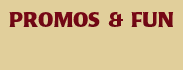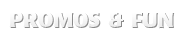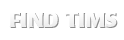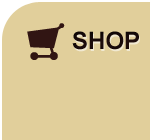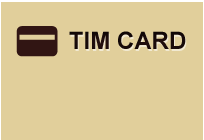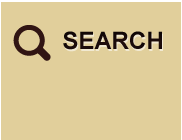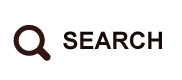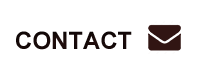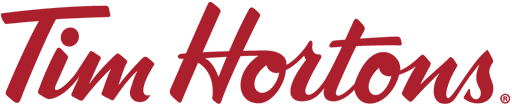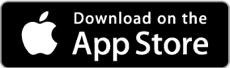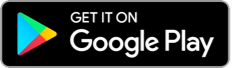You have no items saved in your menu.
Free WiFi - Frequently Asked Questions
How do I connect to the Internet?
First Time WiFi Guest
Windows Operating Systems
1. Click the Network Icon in the notification area. This is located at the bottom right of your screen in the taskbar.
2. Click the Tim Hortons WiFi wireless network SSID
3. Click Connect
4. Open a Web Browser
5. Accept Tim Hortons Acceptable Use Policy
MAC Operating Systems
1. Click on System Preferences from the Apple Menu
2. Double click on the Network logo
3. Select AirPort or WiFi from the list on the left.
If the status is Off, click Turn AirPort or WiFi On.
4. Select Tim Hortons WiFi from the Network Name list
5. Open a Web Browser
6. Accept Tim Hortons Acceptable Use Policy
Returning WiFi Guest
Open Web Browser and accept Tim Hortons Acceptable Use Policy.
If you have previously signed up for WiFi Plus, simply open your Web Browser.
Computer Requirements: WiFi (802.11 b/g/n) enabled device.
Is there an access code to connect?
No. There is no access code required to connect.
Do all Tim Hortons locations in the United States offer WiFi?
Tim Hortons WiFi is available at participating locations in the United States. Please visit our Restaurant Locator to find a location near you.
What are the benefits of WiFi Advantage?
WiFi Advantage offers simple one-time registration per device. It also provides guests with unlimited time and instant device recognition.
Is WiFi available on my mobile phone?
Yes. WiFi is available on many mobile devices.
Your Tims Meal has